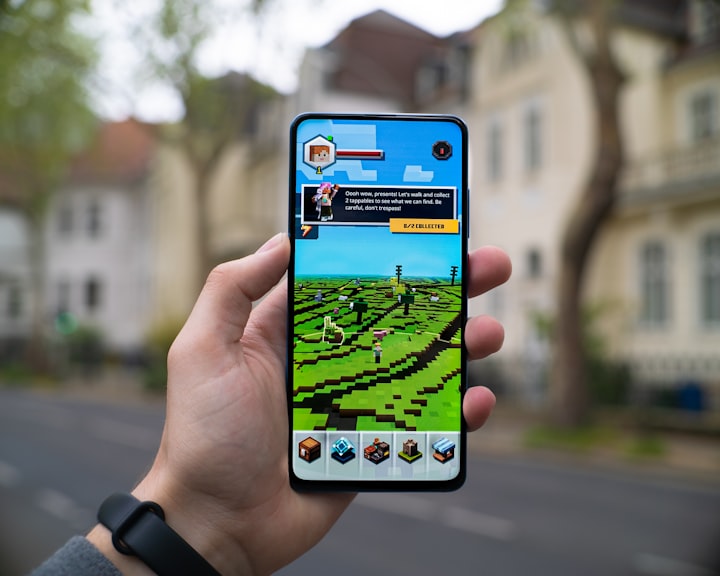Unity Remote 5 Not Working? Here's What to Do.
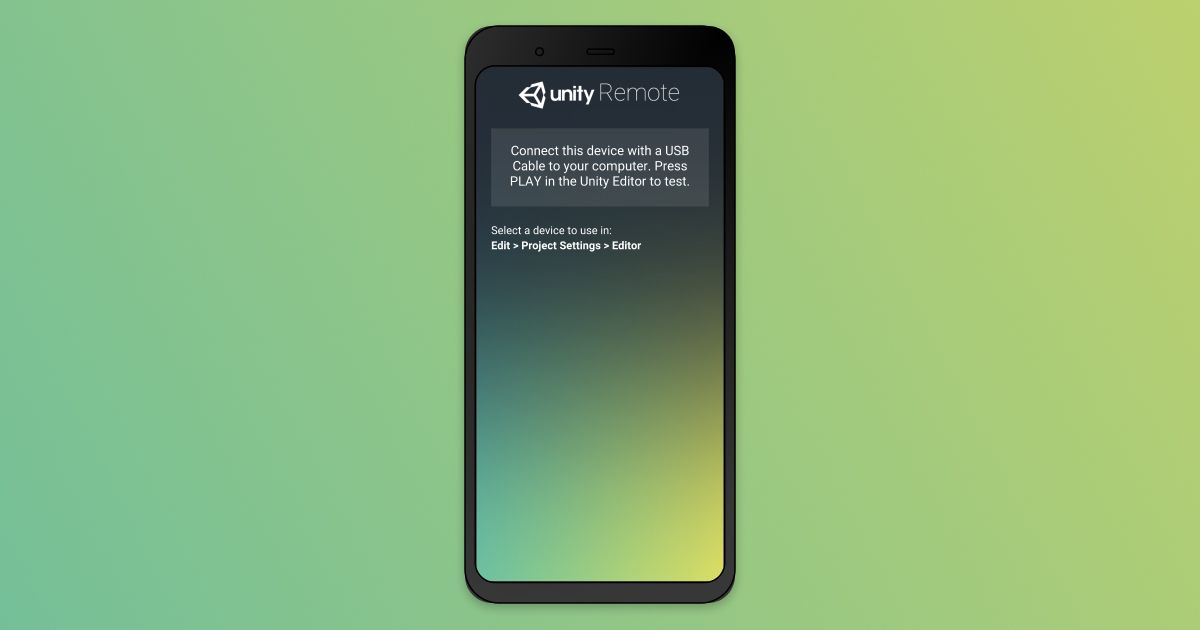
What is Unity Remote 5?
Unity Remote 5 is a mobile app that serves as a way to easily test and debug your game on a mobile device without having to deploy a build and create an app.
With Unity Remote, your phone essentially turns into a "Remote Control" for the Unity editor on your computer. It's fantastic for testing touch inputs and ideas without having to build an app every time you want to make a change to your game.
It's an incredible tool to have at your disposal when developing mobile games, but it seems deceivingly simple to set up.
Step 1: Phone Setup
First things first, you'll need to set up your device to be able to work with Unity Remote. This means turning on Developer Mode, and then turning on USB Debugging.
To turn on Developer Mode:
Settings > About Phone > Hit "Build Number" 7 times
To Turn on USB Debugging:
System > Developer Options > USB Debugging
Usually, you'll get a notification on your phone when you plug it into your computer if USB Debugging is on.
Step 2: App Setup
Secondly, you'll want to download the Unity Remote 5 app and get your power cable ready. Unity Remote only works if you have a power cable connected from your computer to your phone. The word "remote" is a tad misleading.
Note: The cable that you use has to be capable of transferring power and data. The cables that come standard with your device will do the trick, but a $5 cable from the bargain bin probably won't. (Not that there's anything wrong with the bargain bin, I just don't want anyone to lose their mind over this.)
Step 3: Unity Setup
Now that we've covered the basics, here's how to set up Unity. Unity has full details on Android setup here.
Switch the Platform to Android
File > Build Settings
First off, be sure to switch your platform to Android or iOS.
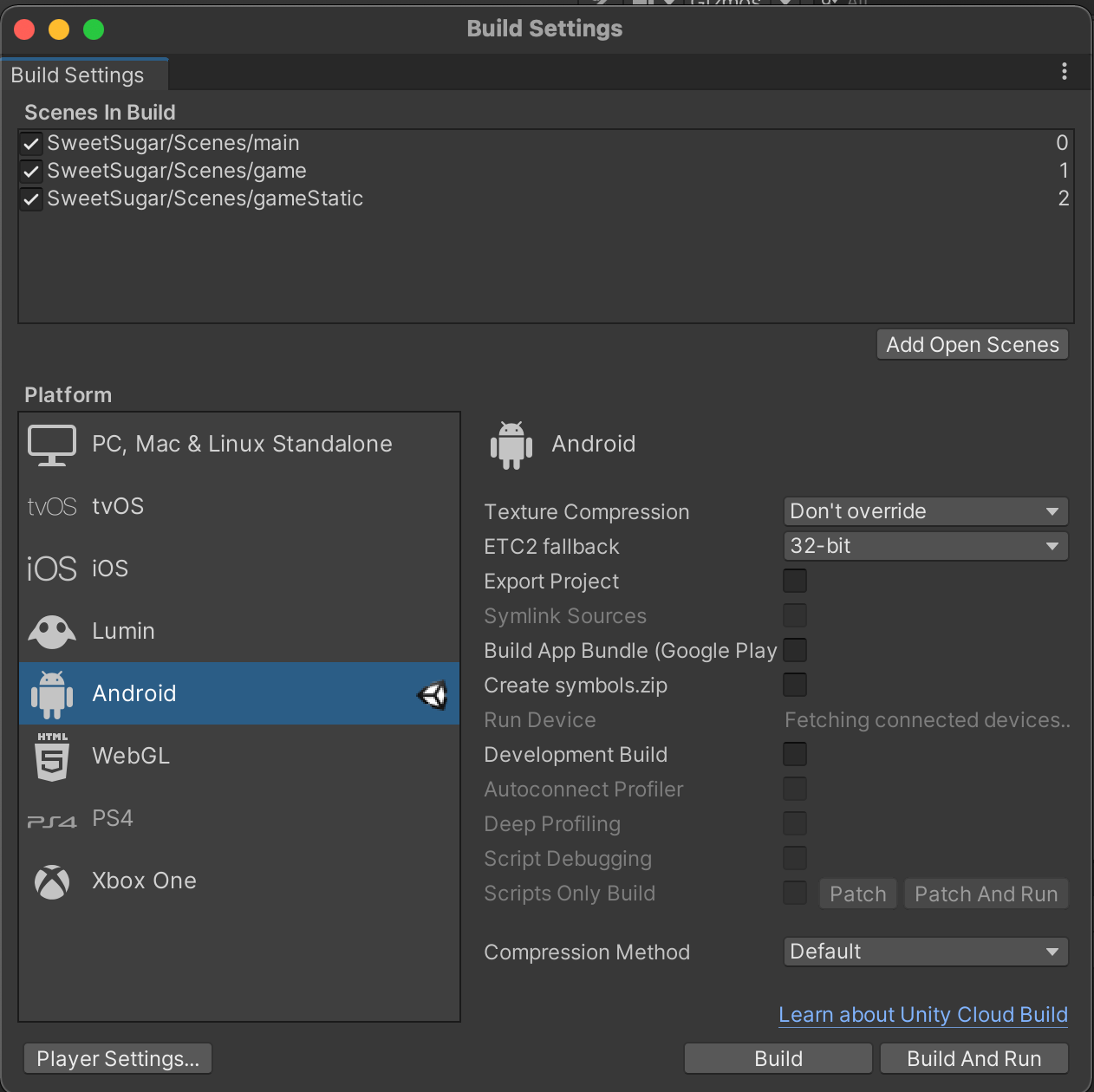
Enable Android Build Support
This one gets people EVERY. TIME.
Go to Unity Hub > Check which version of Unity your project is using > Go to Installs > Click the Settings Icon > Add modules > Make sure Android SDK & NDK Tools and OpenJDK are selected.
They are sometimes hidden under a dropdown which makes people think they're already covered, but they're missing these two items.
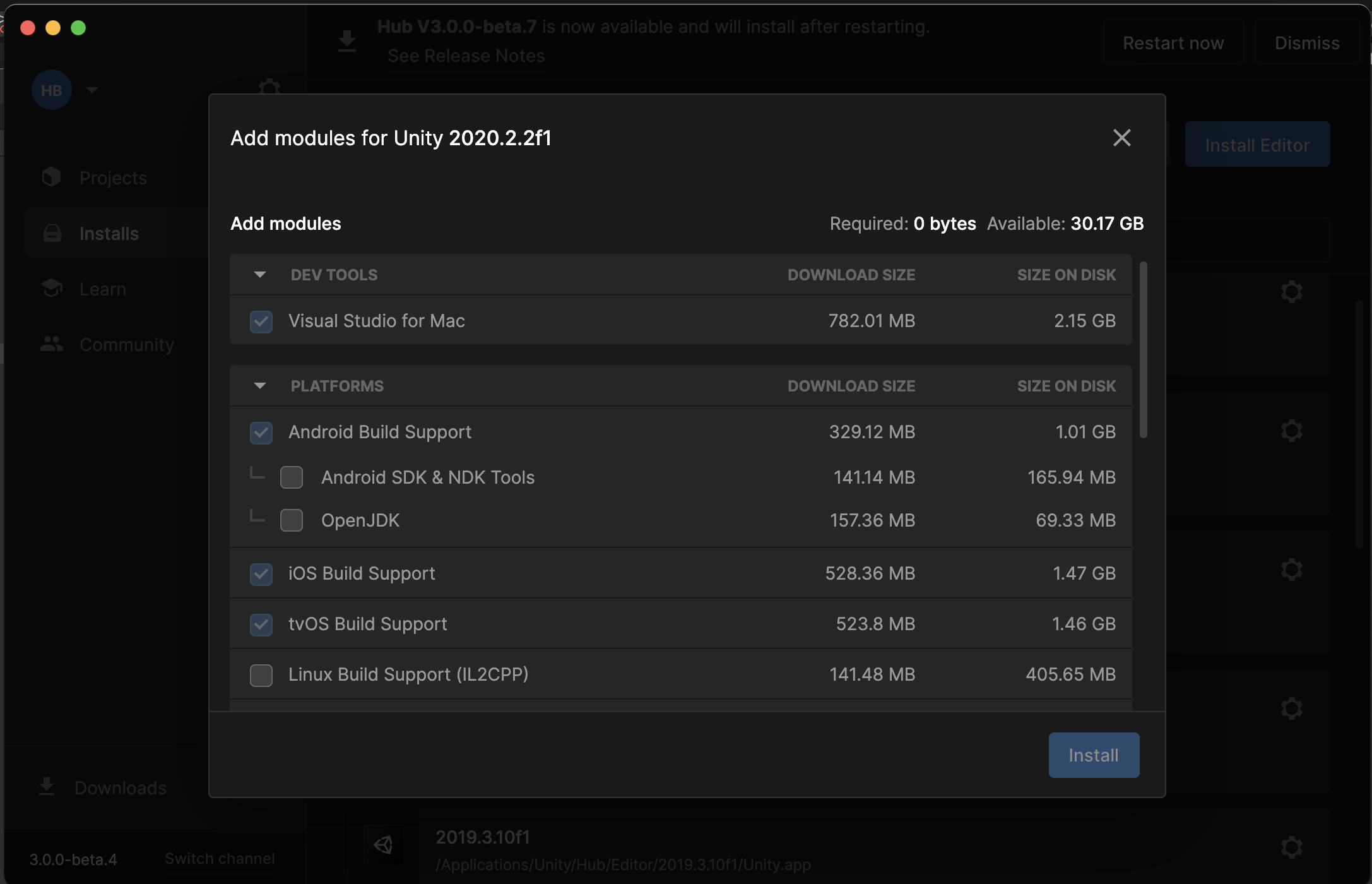
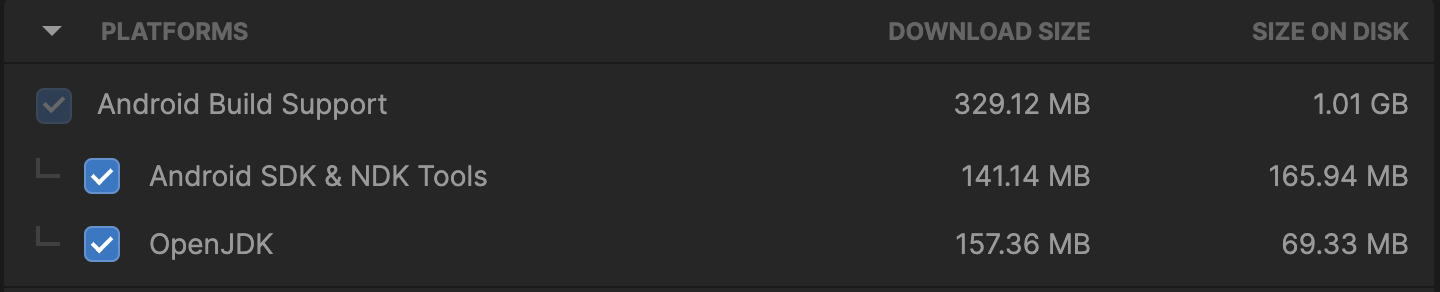
Update Project Settings
Edit > Project Settings > Editor
Under Editor, change Device from "None" to "Any Android Device" or "Any iOS Device", depending on your project.
You can leave the rest of the settings as default if you want, or you can update them. Downsizing your resolution makes the app run faster, but at the cost of performance. Slightly confusing, but if you want to test inputs from your mobile device, you'll want to keep the Joystick Source as "Remote", since your phone is the remote control.
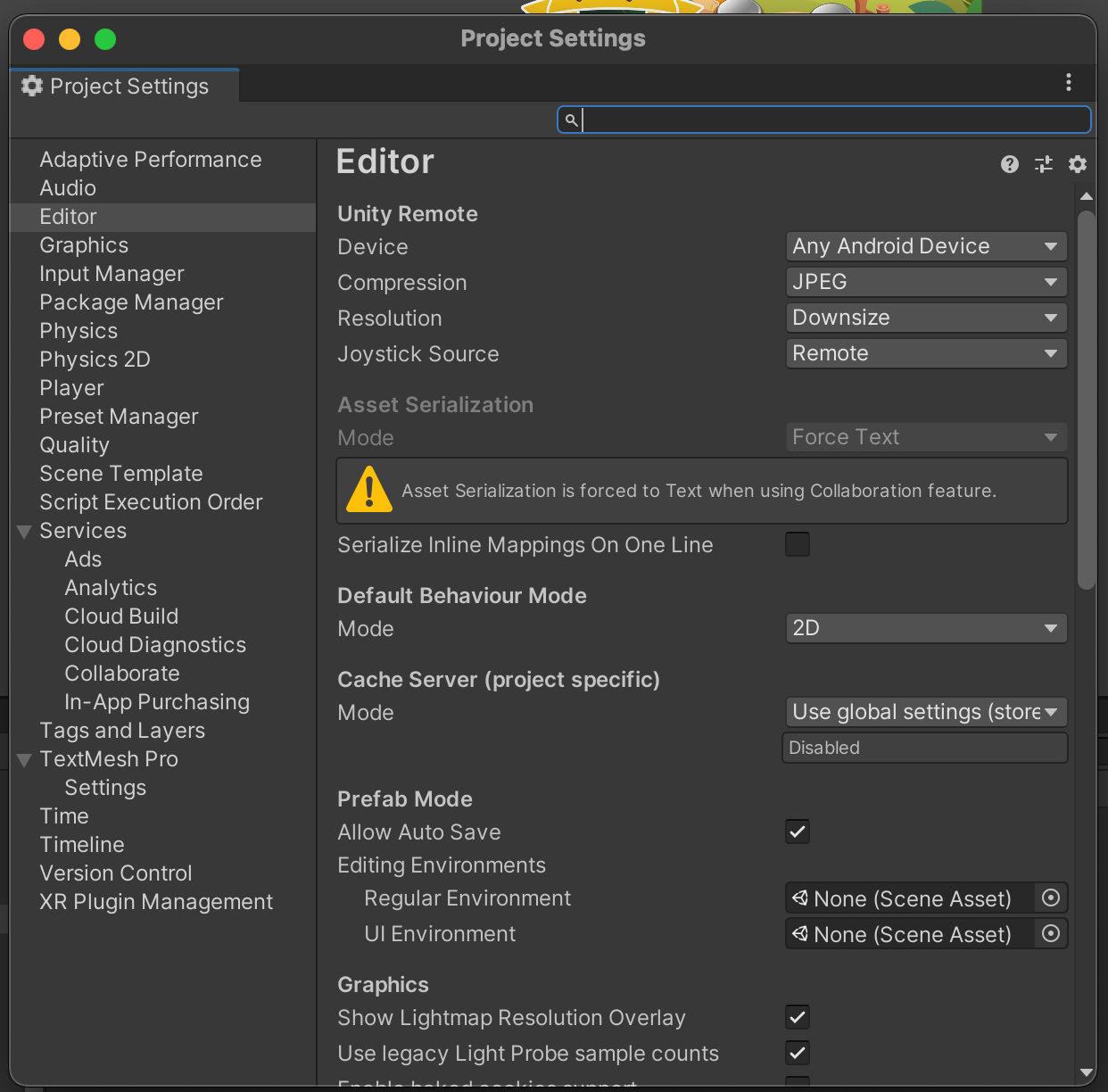
Happy Testing
I hope this worked for you—I'll update this document as I come across new information.
Keep in mind, it can sometimes take 5 - 10 whole seconds to see results populate on your screen after you hit the play button. It can feel like it's not working, but sometimes it just needs a second.
Happy testing!